Error Message:
None.
Screens:
Platforms:
Mac OS X 10.6.x
Scenario:
This occurred after an Apple software update for Xerox printer drivers. After applying the software update when the user select the File->Print option, the print dialog appears. After selecting print options when the user clicks on the "Print" button nothing happens. Print Dialog box does not disappear as it usually does. User can exit the Print dialog box by pressing "Cancel" button.
Reason:
Corrupted or invalid Xerox printer driver or plugin came through Apple software updates might have caused this.
Solution:
Related Information:
None.
Screens:
 |
| Mac OS X Print button not responding |
Mac OS X 10.6.x
Scenario:
This occurred after an Apple software update for Xerox printer drivers. After applying the software update when the user select the File->Print option, the print dialog appears. After selecting print options when the user clicks on the "Print" button nothing happens. Print Dialog box does not disappear as it usually does. User can exit the Print dialog box by pressing "Cancel" button.
Reason:
Corrupted or invalid Xerox printer driver or plugin came through Apple software updates might have caused this.
Solution:
- Remove the printer that caused the issue using System Preferences -> Print & Fax
- Remove/Move to Trash the Xerox printer drivers/plugins from the machine (path: /Library/Printers/FujiXerox) that might have been updated through the Apple software update routine. It is a good idea to keep a backup of files you delete in case you want to restore them back. In my case I removed everything in the FujiXerox folder.
- Empty the Trash folder to completely delete the files you have moved to Trash. You may need to restart the computer in order to do this as some files may be in use and will not let you delete them.
- Reinstall old Xerox printer drivers that used to work earlier.
- Add the printer back using System Preferences -> Print & Fax
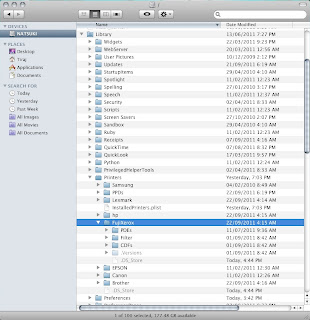 |
| /Library/Printers/FujiXerox Folder |
Related Information:
No comments:
Post a Comment